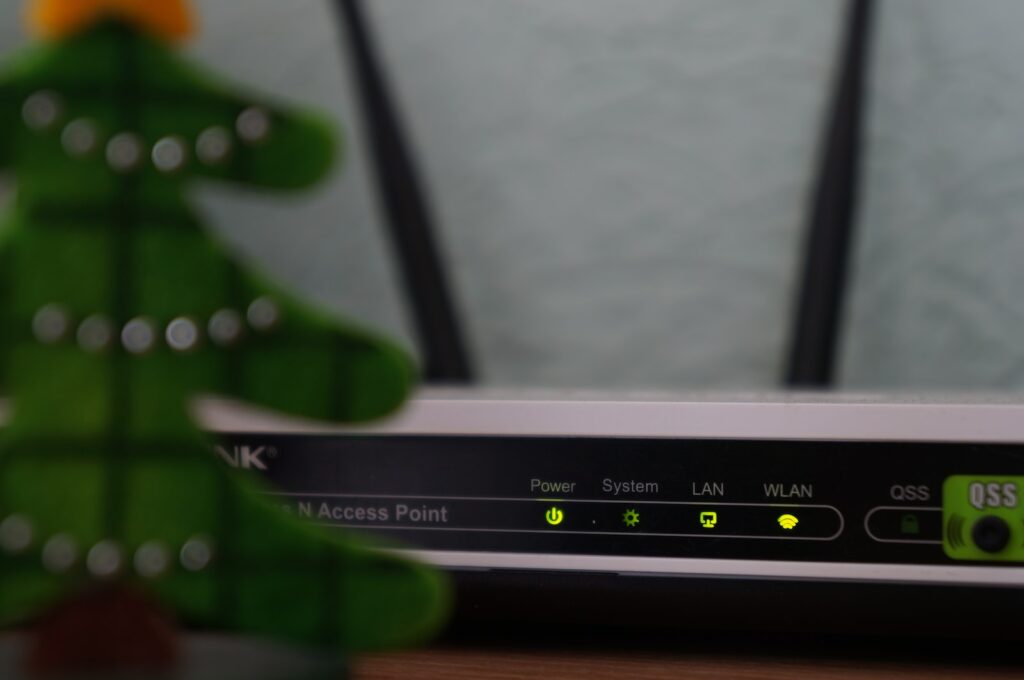Hey, just so you know, some of the links on this site are affiliate links. That means I may earn a small commission if you buy something through them. It doesn’t cost you anything extra, and it helps me keep this site running. Thanks for your support!

In today’s interconnected world, having a secure and reliable home network is essential. Whether you’re working from home, streaming movies, or connecting smart devices, a robust home network infrastructure is crucial for seamless device connectivity and effortless resource sharing. This comprehensive guide will walk you through the process of setting up a secure and reliable home network, from choosing the right hardware and software to implementing advanced network security protocols. By following these steps, you’ll ensure uninterrupted network performance, optimized device communication, efficient resource utilization, and enhanced network management.
I. Understanding Home Networks
Before diving into the setup process, it’s important to understand what a home network is and what it entails. A home network is a collection of devices such as computers, printers, and routers that are connected to each other and to the internet. These devices communicate with each other using a protocol known as TCP/IP, which allows them to share files and resources. Understanding the basics of home networks will make it easier to choose the right hardware and software for your needs.
A. Components of a Home Network
Setting up a home network requires several key hardware components, including a router, modem, Ethernet cables, and network interface cards. Let’s take a closer look at each of these components:
- Router: A router acts as a central hub, directing traffic between devices on your network and the internet. It assigns IP addresses to devices, manages network security, and can also provide wireless connectivity.
- Modem: A modem connects your home network to the internet. It receives data from your internet service provider (ISP) and converts it into a form that can be used by your network.
- Ethernet Cables: Ethernet cables are used to connect devices to the network. They provide a stable and reliable connection and are essential for devices that do not have wireless capabilities.
- Network Interface Cards (NICs): NICs are used to connect devices to the network. They are essential for devices that do not have built-in network capabilities, such as desktop computers.
B. Types of Home Networks
There are several types of home networks, each with its own advantages and disadvantages. The most common types of home networks include:
- Wired Network: A wired network uses Ethernet cables to connect devices to the network. It provides a fast and reliable connection but can be difficult to set up and may require drilling holes in walls.
- Wireless Network: A wireless network uses radio waves to connect devices to the network. It is easy to set up and provides mobility but can be slower and less reliable than a wired network.
- Hybrid Network: A hybrid network combines wired and wireless connections to provide the best of both worlds. It can be more complex to set up but provides the flexibility of wireless connectivity with the speed and reliability of a wired network.
II. Hardware Requirements for a Secure Home Network
To ensure a secure and reliable home network, it’s important to have the right hardware components in place. Let’s explore the essential hardware requirements for setting up a secure home network:
A. Router
A router is a critical component of any home network. It acts as a central hub, directing traffic into and out of the network. When choosing a router, consider factors such as the number of devices that will be connected to the network, the size of the home, and the type of internet connection. Look for routers that support advanced security features, such as encryption and firewall protection. Popular router brands include Netgear, Linksys, and Asus.
B. Modem
A modem is another essential component of a home network. It connects the network to the internet service provider (ISP) and provides access to the internet. There are several types of modems available, including cable modems, DSL modems, and fiber-optic modems. Choose a modem that is compatible with your ISP and internet connection type. Refer to your ISP’s website for a list of compatible modems.
C. Ethernet Cables
Ethernet cables are used to connect devices to the network. They provide a stable and reliable connection, especially for devices that do not have wireless capabilities. When choosing Ethernet cables, consider factors such as length, speed, and quality. Cat5e and Cat6 cables are the most common types of Ethernet cables used in home networks.
D. Network Interface Cards (NICs)
Network Interface Cards (NICs) are used to connect devices to the network. They are essential for devices that do not have built-in network capabilities, such as desktop computers. When choosing NICs, consider factors such as compatibility with the operating system and network speed. Popular NIC brands include Intel, TP-Link, and Asus.
III. Software Requirements for a Secure Home Network
In addition to the hardware components, you need the right software to ensure a secure and reliable home network. Let’s explore the essential software requirements for setting up a secure home network:
A. Operating System
The first software requirement for setting up a home network is having a compatible operating system. Most modern operating systems, such as Windows, macOS, and Linux, come with built-in network functionality that allows you to connect to the internet and other devices on your network. It’s important to ensure that your operating system is up-to-date with the latest security patches and updates to protect your network.
B. Network Drivers
The second software requirement for setting up a home network is having the necessary network drivers installed on your computer. Network drivers are software programs that allow your computer to communicate with your network hardware, such as your router or modem. Most modern operating systems come with built-in network drivers, but it’s important to ensure that they are up-to-date with the latest versions.

IV. Setting Up a Secure Home Network: Step-by-Step Guide
Now that you understand the basics of home networks and have the necessary hardware and software requirements, it’s time to set up a secure and reliable home network. Follow these step-by-step instructions to ensure a smooth setup process:
A. Step 1: Own Your Router and Modem
To maintain control and security over your network, it’s recommended to own your router and modem instead of renting them from your ISP. When you rent a router or modem, you’re giving someone else control over your network and potentially exposing your data. By owning your router and modem, you have full control over the security settings and can ensure that they are up-to-date with the latest firmware updates.
B. Step 2: Keep Your Router Up to Date
Outdated router firmware is a major security vulnerability. Manufacturers regularly release firmware updates to address security issues and improve performance. To keep your router up to date, visit the router’s IP address in a web browser and log into its admin console. Check for firmware updates and install them as necessary. This will ensure that your router has the latest security patches and features.
C. Step 3: Secure Router Admin Credentials
To prevent unauthorized access to your router’s settings, it’s important to change the default admin credentials. Use hard-to-guess passwords with at least 32 characters, and store them securely in a password manager like LastPass. This will help protect against unauthorized changes to your network settings and ensure the overall security of your home network.
D. Step 4: Set a Strong WiFi Network Password
Your WiFi network password is the first line of defense against unauthorized access to your network. Choose a strong password that includes a combination of numbers, letters, and special characters. Avoid using common or easily guessable passwords. Additionally, ensure that your router is using WPA2 security, which provides robust encryption for your WiFi network. This can be changed in your router’s admin console.
E. Step 5: Remove Unnecessary Connected Devices
Every connected device on your network is a potential vulnerability. Evaluate the devices connected to your network and remove any unnecessary ones. Consider whether you truly need internet-connected devices like toasters or washing machines, as they can introduce unnecessary security risks. If you do need these devices, consider setting up a separate network for IoT devices to isolate them from your main network.
F. Step 6: Periodically Rotate Your WiFi Password
WiFi passwords, like any other passwords, should be periodically rotated to maintain security. The longer you have the same password, the more people and devices have access to it. By rotating your WiFi password regularly, you reduce the risk of unauthorized access to your network. Make it a habit to change your WiFi password every few months.
G. Step 7: Additional Security Measures
In addition to the steps mentioned above, there are several additional security measures you can implement to further enhance the security of your home network. Consider the following:
- Antivirus Software: Install antivirus software on every device connected to your network to protect against malware and other cyber threats. Keep your antivirus software up to date to ensure you have the latest protection.
- Guest Network: Set up a guest network for visitors who need internet access. This network should be separate from your main network and have limited access to your network resources. This will help protect your data and maintain the security of your main network.
- VPN Server: If you need to access your home network remotely, consider setting up a VPN (Virtual Private Network) server. A VPN provides a secure and encrypted connection to your home network, allowing you to access resources remotely without compromising security.
- Regular Updates: Regularly update the firmware and software on all devices connected to your network, including computers, smartphones, and IoT devices. Updates often include important security patches that address newly discovered vulnerabilities.
With these additional security measures in place, you can further safeguard your home network from potential cyber threats.
V. Troubleshooting Home Network Problems
Even with a secure and reliable home network, you may encounter occasional issues. Here are some common home network problems and troubleshooting tips to help you resolve them:
A. Slow Internet Speed
If you experience slow internet speed, there are several potential causes. Start by checking the speed of your internet connection using an online speed test. If the speed is significantly lower than expected, contact your ISP to investigate any potential issues with your connection. Additionally, ensure that your router’s firmware is up to date and consider optimizing your network settings for maximum performance.
B. Intermittent Connection
If your devices frequently disconnect from the network or experience intermittent connection issues, try the following troubleshooting steps:
- Move your router to a central location in your home to ensure optimal signal coverage.
- Check for any physical obstructions or interference that may be affecting the WiFi signal, such as walls or other electronic devices.
- Adjust the channel settings on your router to avoid interference from neighboring networks.
- If possible, connect devices directly to the router using Ethernet cables to eliminate potential WiFi-related issues.
C. Device Connectivity Issues
If a specific device is having trouble connecting to your network, try the following:
- Restart the device and router to refresh the network connection.
- Ensure that the device’s WiFi settings are correctly configured and that it is within range of the router.
- Double-check the WiFi password and ensure that it is entered correctly.
- If the problem persists, consider resetting the device’s network settings or seeking further assistance from the device manufacturer.
VI. Resources for Further Learning
Setting up a secure and reliable home network can be a complex process. If you’re looking for further learning resources, consider the following:
- Online Tutorials: Many websites and YouTube channels offer step-by-step tutorials on setting up and securing home networks. Search for specific topics or consult reputable technology websites for detailed guides.
- Manufacturer Documentation: Check the documentation provided by the manufacturers of your router, modem, and other network devices. They often include detailed instructions and best practices for setting up and securing your home network.
- Forums and Online Communities: Join online forums and communities dedicated to home networking. These platforms provide a space for users to share their experiences, ask questions, and seek advice from experts in the field.
- Technology Blogs: Stay up to date with the latest trends and best practices in home networking by following technology blogs. These blogs often publish informative articles and guides on various aspects of home networking.
By following this comprehensive guide, you can set up a secure and reliable home network that meets your needs. Remember to regularly update your hardware and software, implement advanced security protocols, and troubleshoot any issues that arise. With a secure home network in place, you can enjoy seamless device connectivity, effortless resource sharing, and peace of mind knowing that your network is protected against cyber threats.